SSL Certificate Management Guide
This comprehensive guide covers SSL certificate management in the Nginx WAF Management Platform, including Let's Encrypt automation, manual certificate uploads, renewal processes, and troubleshooting.
Overview
The SSL management system provides:
- Automated Let's Encrypt Certificates: Free, automated SSL certificates
- Manual Certificate Upload: Support for custom certificates
- Automatic Renewal: Configurable auto-renewal with alerts
- Certificate Monitoring: Track expiry dates and status
- Certificate Chain Management: Complete certificate chain handling
SSL Management Interface
Access SSL management by:
- Click Domains in the sidebar
- Select a domain from the list
- Click the SSL tab
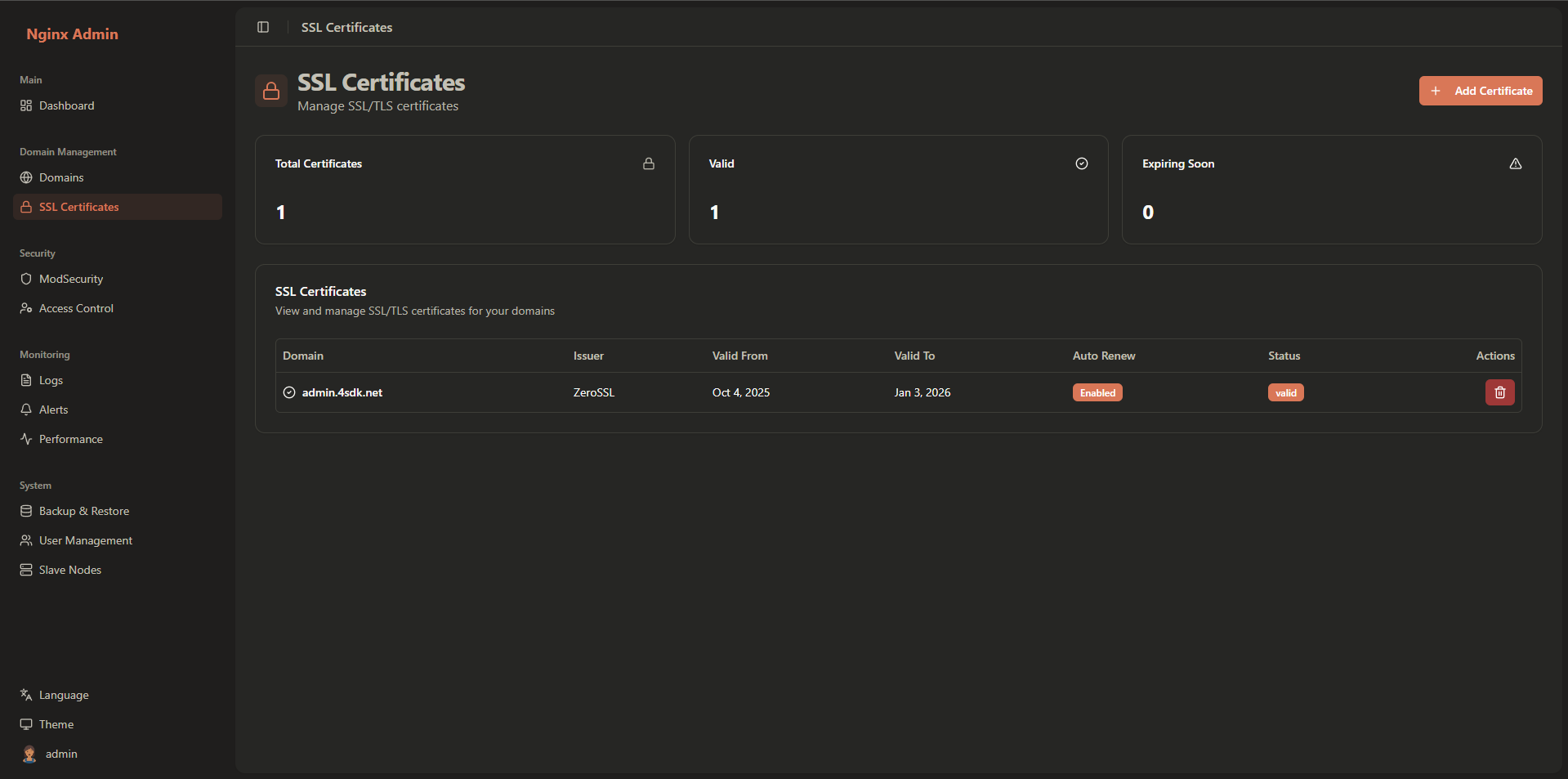
The SSL interface provides:
- ** Status**: Visual indicators for certificate validity
- Valid From: Date of creation certificate information
- Valid To: Expired ssl
- Actions: Delete SSL
Let's Encrypt Certificates
Let's Encrypt provides free, automated SSL certificates that are ideal for most use cases.
Prerequisites for Let's Encrypt
Before requesting a Let's Encrypt certificate, ensure:
- Domain DNS: Your domain must point to this server's IP address
- Port 80 Access: Port 80 must be accessible for domain validation
- Email Address: Valid email for certificate notifications
Requesting a Let's Encrypt Certificate
- Select your domain from the list
- Click the SSL tab
- Click Enable SSL
- Select Let's Encrypt as the certificate provider
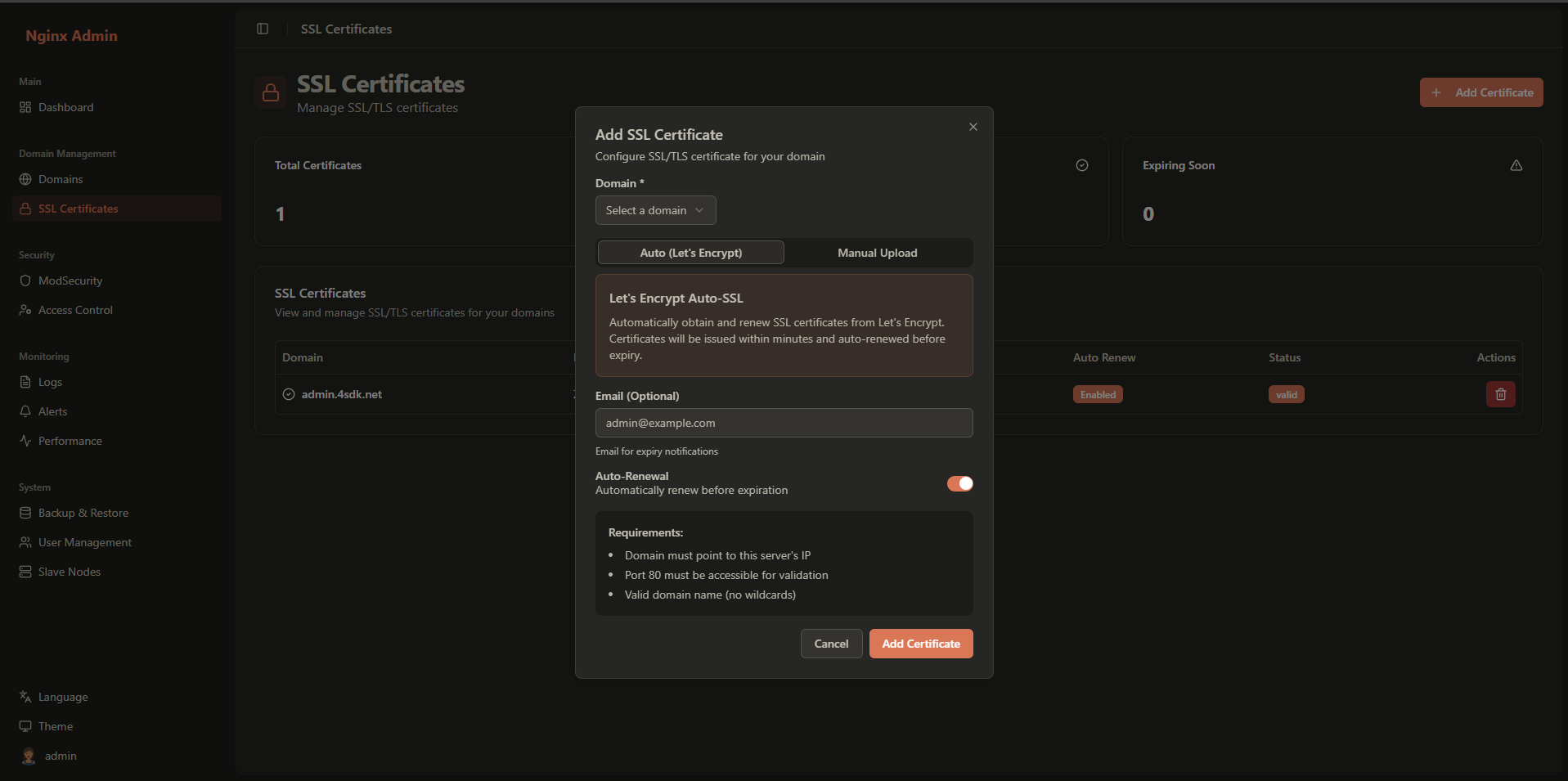
Configure the certificate settings:
- Email Address: For certificate notifications and recovery
- Auto-Renew: Enable automatic renewal (recommended)
- Renewal Days: Days before expiry to renew (default: 30)
Click Save and Issue Certificate
Certificate Validation Process
Let's Encrypt uses the HTTP-01 challenge to validate domain ownership:
- Challenge File: A temporary file is created in
/.well-known/acme-challenge/ - Domain Verification: Let's Encrypt attempts to access this file
- Certificate Issuance: If successful, the certificate is issued
- Installation: Certificate is automatically installed and configured
Let's Encrypt Certificate Types
Single Domain Certificate
Covers only the specific domain name:
Domain: example.com
Covers: example.com2
Manual Certificate Upload
For scenarios where Let's Encrypt isn't suitable, you can upload custom certificates.
When to Use Manual Certificates
- Internal Domains: Private/internal domain names
- Corporate Certificates: Organization-specific certificates
- Extended Validation (EV): EV certificates that require special validation
- Special Requirements: Custom certificate requirements
Uploading a Manual Certificate
Select your domain from the list
Click the SSL tab
Click Enable SSL
Select Manual Upload as the certificate provider
Upload the certificate files:
- Certificate: Your domain certificate (.crt or .pem file)
- Private Key: Your private key (.key file)
- Certificate Chain: Optional intermediate certificates
Click Save
Certificate File Formats
Certificate File (.crt, .pem)
-----BEGIN CERTIFICATE-----
MIIDXTCCAkWgAwIBAgIJAKoKHHqH1+5cMA0GCSqGSIb3DQEBBQUAMEUxCzAJBgNV
...
-----END CERTIFICATE-----2
3
4
Private Key File (.key)
-----BEGIN PRIVATE KEY-----
MIIEvQIBADANBgkqhkiG9w0BAQEFAASCBKcwggSjAgEAAoIBAQC5...
-----END PRIVATE KEY-----2
3
Certificate Chain File (.ca-bundle)
-----BEGIN CERTIFICATE-----
MIIDXTCCAkWgAwIBAgIJAKoKHHqH1+5cMA0GCSqGSIb3DQEBBQUAMEUxCzAJBgNV
...
-----END CERTIFICATE-----
-----BEGIN CERTIFICATE-----
MIIDXTCCAkWgAwIBAgIJAKoKHHqH1+5cMA0GCSqGSIb3DQEBBQUAMEUxCzAJBgNV
...
-----END CERTIFICATE-----2
3
4
5
6
7
8
Automatic Renewal
Configure automatic renewal to ensure certificates never expire.
Renewal Configuration
- Select your domain
- Click the SSL tab
- Configure renewal settings:
- Auto-Renew: Enable/disable automatic renewal
- Renewal Days: Days before expiry to renew (default: 30)
- Notification Email: Email for renewal notifications
Renewal Process
The automatic renewal process:
- Expiry Check: System checks certificate expiry daily
- Renewal Trigger: Renewal starts when certificate is within renewal period
- Certificate Request: New certificate is requested from Let's Encrypt
- Validation: Domain ownership is validated
- Installation: New certificate is installed
Renewal Notifications
Configure notifications for renewal events:
- Expiry Warnings: Certificate expiring soon (if auto-renewal fails)
API Integration
For programmatic SSL management, use the REST API:
List SSL Certificates
curl -X GET http://localhost:3001/api/ssl \
-H "Authorization: Bearer YOUR_TOKEN"2
Issue Let's Encrypt Certificate
curl -X POST http://localhost:3001/api/ssl/auto \
-H "Authorization: Bearer YOUR_TOKEN" \
-H "Content-Type: application/json" \
-d '{
"domainId": "DOMAIN_ID",
"email": "admin@example.com",
"autoRenew": true
}'2
3
4
5
6
7
8
Upload Manual Certificate
curl -X POST http://localhost:3001/api/ssl/manual \
-H "Authorization: Bearer YOUR_TOKEN" \
-H "Content-Type: application/json" \
-d '{
"domainId": "DOMAIN_ID",
"certificate": "-----BEGIN CERTIFICATE-----\n...",
"privateKey": "-----BEGIN PRIVATE KEY-----\n...",
"chain": "-----BEGIN CERTIFICATE-----\n...",
"issuer": "Custom CA"
}'2
3
4
5
6
7
8
9
10
Renew Certificate
curl -X POST http://localhost:3001/api/ssl/CERTIFICATE_ID/renew \
-H "Authorization: Bearer YOUR_TOKEN"2
Delete Certificate
curl -X DELETE http://localhost:3001/api/ssl/CERTIFICATE_ID \
-H "Authorization: Bearer YOUR_TOKEN"2
For complete API documentation, see the API Reference.
For more information on related topics: