User Management Guide
This comprehensive guide covers user management in the Nginx WAF Management Platform, including creating users, managing roles and permissions, configuring Two-Factor Authentication (2FA), and monitoring user activity.
Overview
The user management system provides:
- Role-Based Access Control: Three-tier permission system
- User Authentication: Secure login with JWT tokens
- Two-Factor Authentication: Enhanced security with 2FA
- Activity Logging: Comprehensive audit trail
- Session Management: Control active user sessions
- Password Policies: Enforce strong password requirements
User Management Interface
Access user management by clicking Users in the sidebar navigation:
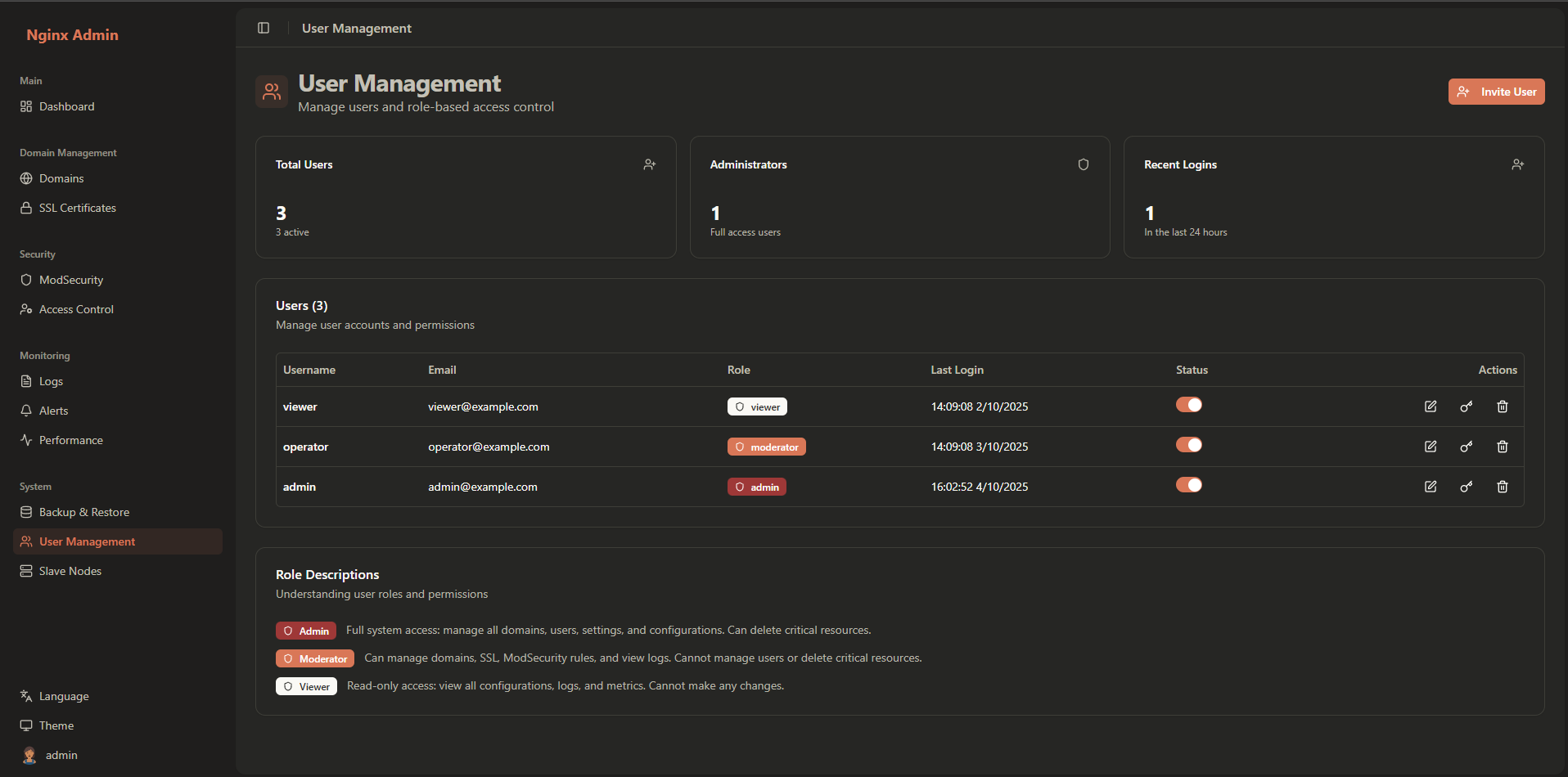
The user management interface provides:
- User List: Overview of all system users
- User Status: Visual indicators for user status
- Role Indicators: User role badges
- Quick Actions: Common user management tasks
User Roles and Permissions
The platform uses a three-tier role-based access control system:
Administrator (Admin)
Full System Access - Complete control over all aspects of the system:
Domain Management
- Create, edit, and delete domains
- Configure upstream servers and load balancing
- Manage SSL certificates
- Configure ModSecurity rules
User Management
- Create, edit, and delete users
- Assign roles and permissions
- Reset user passwords
- Manage user sessions
System Configuration
- Configure system settings
- Manage notification channels
- Set up alert rules
- View system logs and metrics
Security
- Configure ACL rules
- Manage WAF settings
- Access security logs
- Configure 2FA settings
Moderator
Operational Access - Manage domains and security settings:
Domain Management
- Create, edit not delete domain
- Configure upstream servers and load balancing
- Manage SSL certificates
- Configure ModSecurity rules
Security
- Configure ACL rules
- Manage WAF settings
- Access security logs
Limited System Access
- View system metrics and logs
- Manage notification channels
- Set up alert rules
Restrictions
- Cannot manage other users
- Cannot modify system settings
- Cannot access user management
Viewer
Read-Only Access - View system status and reports:
Monitoring
- View dashboard and metrics
- Check domain status
- View performance reports
- Access log files
Limited Configuration
- View but not modify settings
- Export reports and logs
- Check SSL certificate status
Restrictions
- Cannot make any configuration changes
- Cannot access user management
- Cannot modify security settings
Creating Users
Add a New User
- Click Users in the sidebar
- Click the Invite User button
- Fill in the user details:
Required Information:
- Username: Unique username (alphanumeric, underscores, hyphens)
- Email: Valid email address
- Full Name: Display name for the user
- Role: Admin, Moderator, or Viewer
- Password: Initial password (or auto-generate)
- Status: Active or Inactive
Username Requirements
- Length: 3-50 characters
- Characters: Letters (a-z, A-Z), numbers (0-9), underscores (_), hyphens (-)
- Unique: Must be unique across all users
- Case-sensitive: Usernames are case-sensitive
Password Requirements
- Minimum Length: 8 characters
- Complexity: Must include:
- At least one uppercase letter (A-Z)
- At least one lowercase letter (a-z)
- At least one number (0-9)
- At least one special character (!@#$%^&*)
- Common Passwords: Cannot use common passwords
- Personal Information: Cannot contain username or email
User Account Management
Editing User Information
- Select the user from the list
- Click the Edit button
- Update the required fields
- Click Save to apply changes
Changing User Roles
- Select the user from the list
- Click the Edit button
- Change the Role field
- Click Save to apply changes
⚠️ Warning: Changing a user's role will immediately affect their permissions.
Toggling User Status
Quickly enable or disable user accounts:
- Select the user from the list
- Click the Toggle Status button
- Confirm the action
Status Types:
- Active: User can log in and access the system
- Inactive: User cannot log in (account disabled)
Resetting User Passwords
in development
Deleting Users
⚠️ Warning: Deleting a user is permanent and cannot be undone.
- Select the user from the list
- Click the Delete button
- Confirm the deletion
Two-Factor Authentication (2FA)
Two-Factor Authentication adds an extra layer of security by requiring a second form of verification.
Supported 2FA Methods
Time-Based One-Time Password (TOTP)
- Apps: Google Authenticator, Authy, Microsoft Authenticator
- Setup: QR code or manual entry
- Backup Codes: Generated for recovery
Setting Up 2FA for Users
User Self-Setup
- Log in to the user account
- Navigate to Profile settings
- Click Enable 2FA
- Choose 2FA method only Authenticator App
- Follow the setup instructions:
- Scan QR code with authenticator app
- Enter verification code
- Save backup codes securely
Disable 2FA
- Select the user from the list
- Click Edit button
- Disable Require 2FA
- Click Save
Viewing Activity Logs
- Select a user from the list
- Click View Activity
- Filter activities by:
- Date Range: Custom date range
- Activity Type: Login, logout, configuration changes
- Success Status: Successful or failed actions
- IP Address: Filter by specific IP
Activity Types
- Login: User login attempts
- Logout: User logout actions
- Config Change: Configuration modifications
- User Action: User management actions
- Security: Security-related events
For more information on related topics: